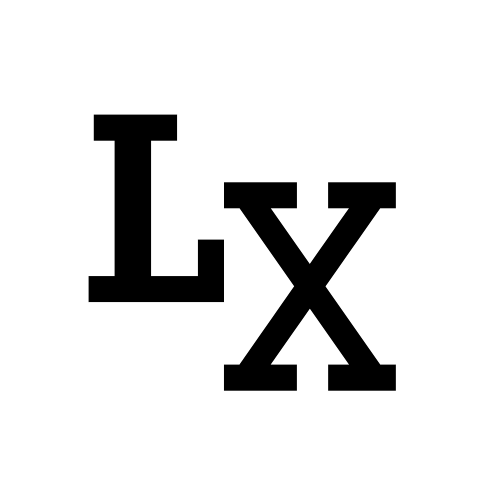Introduction
In many of my previous blog posts, I discussed running Python scripts through the Unreal command line to achieve production automation. I also introduced how to build your own custom render farm and process render jobs remotely. Today, I want to focus on remote control, which is more closely tied to gameplay features and can enable remote or cross-application interactive experiences.
One of my initial inspirations for exploring this topic was TikTok’s live stream interactive gaming with audiences. While audience interaction with live streams has been around for a while on platforms like Twitch, it wasn’t until recently that I considered how this could be achieved.

In the following post, I’ll create a prototype of a game running on a live stream. The game can be controlled by audience interactions, such as receiving gifts, gaining new followers, or simply monitoring the number of viewers currently watching the stream. (Of course, there are many more practical uses for remote control since it essentially opens up the Unreal application through a web interface that can be accessed and controlled by anything)
Remote Control Basics
Fortunately, Unreal has a system called Remote Control (previously known as Web Control) that makes this functionality possible. The Remote Control system works by running a web server inside the Unreal Engine that services WebSocket messages and HTTP requests made by remote web applications through a REST-like API. We can enable this feature simply by activating Unreal’s “RemoteControlAPI” plugin.
Blueprint Setup
Next, let’s set up a test blueprint. Here, I created one function and one event as examples, each with its own custom argument and type. This allows us to test the functionality of passing in custom values.

The idea behind this function is to set the current gameplay speed based on the number of viewers. The more viewers there are, the faster and harder the gameplay becomes.

This event acts as a one-time trigger, initiating a “burst fire” (with a variable passed in to enhance the effect). This could be linked to an on-stream event.
Remote Control Interface

You can easily test if these functionalities are working correctly by:
- Creating a Remote Control Unreal asset.
- Binding it to a blueprint actor and its event or function.
- You can also take this time to configure the custom arguments.
- Running the game instance, opening the Remote Control interface, and clicking the “Call Function.”
You should see the desired result as if those events and functions were triggered.
Troubleshoot
If something isn’t working, check if the server has started. By default, the auto-start web server should be turned on.

You can also manually control the web server by accessing the game instance command console using the backtick key `
WebControl.StartServer- Starts the web server and begins listening for incoming requests on port 30010.
WebControl.StopServer- stops the web server, preventing any more requests to your Unreal Editor instance from being handled.
Testing
PIE Mode
When running the game in Editor, you need to add the prefix “UEDPIE_0_” before the level name when specifying it via a web request. This is not necessary if you’re using the Remote Control UI. source
Package build
For a packaged build, you need to run the executable with the “-RCWebControlEnable” flag. You can do this either through the command prompt or by creating a shortcut and adding “-RCWebControlEnable” afterward. source

Http Request via Postman
Next, we will test using the super user-friendly Postman web service to send remote commands without relying on the built-in Unreal Remote Control interface.
I will not cover how to use Postman as there are many instructions out there, here I demonstrated read and write commands.


Http Request API via Python
The next step is to extend this further by using a Python script to replicate the HTTP requests. Fortunately, it’s quite easy and requires minimal setup.
1 | import requests |
Here, we recreated the same functionality presented via Postman, but now we’re able to execute those commands via a Python script. This is useful if you have an external application that uses Python.
Next, let’s see how this works with TikTok’s Python API.
(Optional) TikTok Linking
For TikTok integration, you can use the following library: https://github.com/zerodytrash/TikTok-Live-Connector
You can input your TikTok ID using TikTokLiveClient(unique_id). Events on TikTok, such as user joining or commenting, will trigger events or functions in the Unreal instance.
1 | from TikTokLive import TikTokLiveClient |