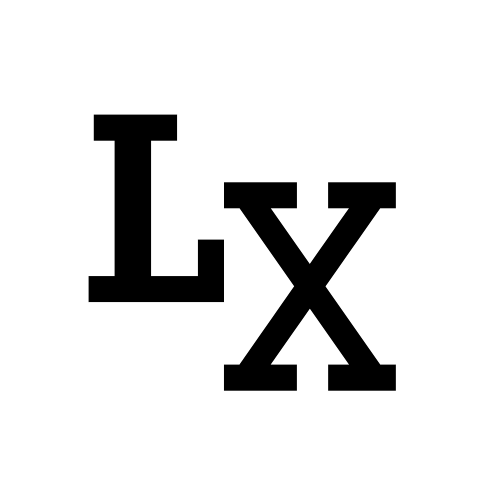Introduction
In this blog, I’m going to introduce the different components of a cinematic, how they are represented. This hopefully will give you an overview of how cinematic works in Unreal.
Glossary
-
Skeleton: a hierarchy that is used to define Bones (sometimes called joints), In Unreal, skeletons are used to store/driven by associated animation data.
-
Static Mesh: a piece of geometry that consists of a set of polygons that can be cached in video memory and rendered out.
-
Skeletal Mesh: in short is a collection of a skeleton hierarchy, and mesh(es) skinned to that skeleton. A set of polygons composed to make up the surface of the Skeletal Mesh, and a hierarchical set of interconnected bones which can be used to animate the vertices of the polygons
-
Level: is all or part of our game’s “world”. Levels contain everything a player can see and interact with, like environments, usable objects, other characters, and so on.
-
Actor: an Actor is any object that can be placed into a Level, such as a camera, Static Mesh, or player start location. Actors support 3D transformations such as translation, rotation, and scaling. They can be created and destroyed.
-
Binding: a track in sequencer that binds a specific actor in the level, enables the level sequence to modify or animate its property when the level sequence is active.
What makes a Sequencer
Similar to other film and animation editing software, Sequencer requires us to add tracks in order to reference elements in our sequence.
Any character, prop, camera, effect, or other viewport element can be referenced and manipulated in Sequencer

Level Sequence
A Level Sequence asset is a container for cinematic data, which includes tracks, animation and binding.
Level Sequence Track
If you used any video editing software, then tracks shouldn’t be new to you. Tracks are like layers, and the Level Sequence is the whole canvas;
Tracks usually are used to reference different actors in the level, and then animated its properties. So in most time, tracks don’t overlay each other like layers in Photoshop do, they’re more like controlling different color channels that compose the final image.
Level Sequence Section Asset
Sections are the components that laid out in a Track, sections can be treated as individual animation clips of which make up the whole track.
Some common section are Camera Cuts section, Shots section and Animation section.
Basic Cinematic Component
We’ll break down a cinematic as the following components and tackle them one by one.
- Camera (Camera Actor)
- Background (Static Mesh Actor)
- Foreground & Character (Skeletal Mesh Actor)
- Lighting (Light Actor)
- FX (Visual Effects Actor)
- Audio (Sound Wave Asset)
- Other
Actor to Sequence (Object Binding)
The level sequence operates within levels and operates on actors in the level. It can bind to an existing actor and animates its properties. It can also spawn an actor as needed.
Static Mesh

This is the simplest scenario, a static mesh actor is bound to the level sequence and the transform are keyed.
Skeletal Mesh

When it comes to skeletal mesh, another component is exposed: Animation.
This sub-track takes Unreal Animation Sequence assets, which consists the skeleton animation, this effectively drives the skeleton within the skeletal mesh actor.
Camera Binding and Camera Cut

In order to set up camera view properly, in-addition to the camera binding, we also need a Camera Cuts Track. Whatever is on this track is what the viewport is capturing, it allows us to switch and blend between different cameras.
(In short, the Camera Binding tracks drives the Camera Actor, the Camera Cut track decides what takes over the viewport)
Audio

Audio can be created using by possessing an audio/sound actor, or alternatively it can be created by adding Unreal Sound Wave asset. I would recommend the latter as it allows us to scrub in the timeline and still have the correct audio playback.
Note: Set Sound Wave Asset’s ‘Sound Asset Compression Type’ to ‘PCM’ so it plays correctly when scrubbing in timeline.
More
There are of course different actor types in the level that the level sequence can possess/bind to. Such as Light Actors, Gameplay Actors, Visual Effects Actors and more.
Sub-sequence and Shot
There are other two types of concept I’d like to touch upon: Subsequences and Shots.
They are usually not directly bound to an actor, but they are containers for a level sequence that does. They can be very useful to organize and composite the cinematic level sequence structure.

Subsequences represent an entire Level Sequence. Having subsequences allows multiple level sequence to be added into a “parent” level sequence, These subsequences can be considered as the partition of the “parent” and can be worked on as different sub-scenes by different artists.

(Image from Unreal)
Similar to Subsequence, each Shot Section represents a Level Sequence, it allows multiple level sequences be assembled and re-arranged freely on the Shots Track as Shot Section to form the full sequence/cinematic. This is to get rendering in Unreal to work correctly, and able to set per-shot preset in Movie Render Queue.
Note: avoid using the “lock” property in any of the clip as it sometimes causes un-wanted behaviours.
High Quality Render with Motion Blur
When implementing a setup with a full sequence length animation clip (skeletal mesh .fbx not being broken down into shots). It is important to follow the following to ensure there’s no Motion Blur produce during camera cuts.
-
Camera: separate camera actor for each shot.
-
Animation: leave the animation clip as ‘Keep State’ when finished if possible.
-
Subsequence: a good practice is to not extend sub-sequence range over the shot active range; Unreal still calculates motion in sub-sequence extending beyond the range of the shot active range such as Motion Blur, which can produce unwanted result during cuts between shots.
-
Render Preset
- Camera Setting has to be set to ‘Frame Close’
- Anti-aliasing Setting can be toggled on for better quality
For more information on setting up a sequencer with correct first frame, see Epic’s post on render warm-ups